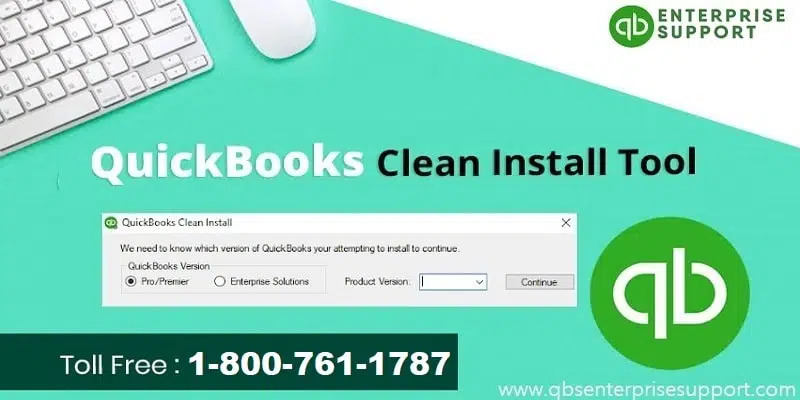Steps For Creating Journal entry in QuickBooks Desktop
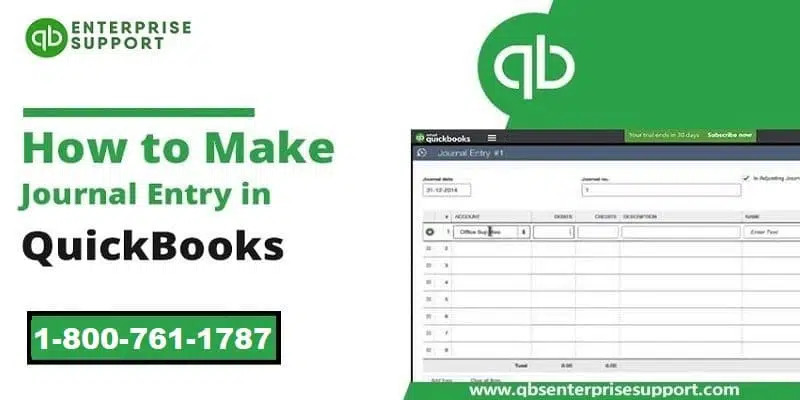
Through QuickBooks, journal entries can be used to edit or rectify transactions and post entries such as profit and loss adjustments. The journal entry process is quite simple and you need to note that you can only create one journal entry per vendor at aninstance. You will have to craft individual entries if you want to fix multiple vendor balances. To know more for creating journal entry in QuickBooks desktop , let us delve into the article. Why record Journal Entries in QuickBooks? Creation of Journal entries offers several advantages. Some of the chief advantages are enlisted below: · You can enter debits and credits manually similar to the other accounting platforms, · The process of transferring money between income and expense accounts becomes an easy task. · Exchange of money between an asset, liability, or e...